Let’s meet online!
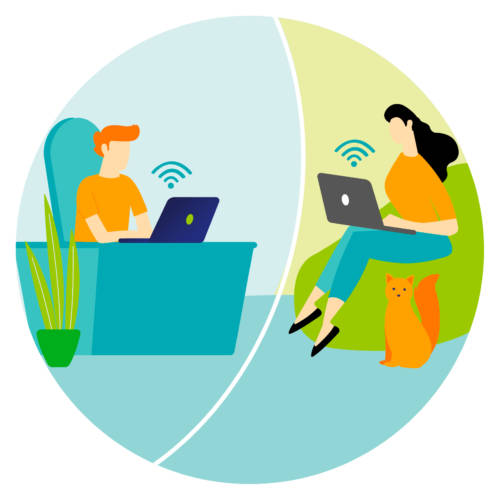
Sivun sisällysluettelo
Support preparation
Set out the aim and the nature of the meeting in advance.
- Meeting to address topics X and Y?
- Informal conversation about the latest events?
- Spending time together over morning coffee or tea?
- Planning meeting to start brainstorming on topic X?
If there is no established video camera policy, tell the participants if everyone is expected to set up a video connection. Also, tell them if they will need note-taking tools during the meeting. If you hope the participants will use an app that works best on the computer, mention this as well.
Take everyone into consideration
Think about how you could shake everyone’s hand virtually. You can greet them out loud, wave to them by video or write your greetings in the chat.
If some of the participants do not know each other from before, it is important to make time for introductions. In a larger group, this can also be done by dividing the group into smaller groups or pairs.
You can use images to help with the introductions, for example:
- Display drawings or photos and ask the participants to indicate which of them best describes how they currently feel about something.
- Ask everyone to take a picture of their cup of morning coffee or the view outside their window using their mobile phone and post it in the chat.
It may be difficult to identify an unfamiliar speaker based on their voice alone. You can help others get to know you by telling them your name whenever you start talking and also addressing others by their name.
If you are not giving a slideshow presentation, you can use the features of online meeting apps in which all the participants are shown on screen (such as Microsoft Teams’ Together Mode). This helps participants notice each other.
Direct attention
If you need to, go over the ground rules, such as using the video camera, microphone and chat, asking for a turn to speak, confidentiality and what it means in practice and being present. This way, everyone knows what to do. Sometimes participants may be quiet because they are uncertain about the correct procedure.
Avoid doing multiple things at the same time or other activities during the meeting, such as checking your email, browsing social media or having another conversation in a chat window.
When you speak, face the camera and maintain a natural distance to the camera. In longer meetings, you should agree on when the video camera can be turned off. This reduces strain, because the experience of being watched, looking at your own image and the limited ability to move can put a strain on us.
Make space for everyone
You do not need to say everything in one go. By being brief, you give others a better chance to take an equal part in the conversation. Speaking quite briefly also helps others understand and make sense of your message.
In an online meeting, it is not always easy to notice when someone is about to start speaking or is already done speaking. You can make the conversation flow more easily by instructing participants to clearly state when they are done speaking. They can say, for example, “Thank you” or “This is what I wanted to say”.
Keep track of who has spoken more and who less. If you notice someone being left out of the conversation, you can make space for them by saying, for example: “Hang on a moment. It would be nice to hear what you, A, think about this.” Encourage participants to also express half-formed thoughts.
If you have group discussions, encourage the participants to take turns telling the others what their group talked about. You could also ask each small group to only share two or three key thoughts or suggestions with the larger group. This gives each group some space to bring new perspectives to the common discussion.
Ask clearly, go through the results
Plan how the meeting, training or other event will run in advance.
Focus on planning polls and tasks:
- At which point during the meeting will you conduct a poll or describe the aim and content of a task?
- How will you present the question or task? Will you do it orally? Will you write it in the chat or on a slide?
- What concrete questions will you ask?
- Will it be answered with names or anonymously?
- How and using what tools will it be answered? Will you prepare answers that will be voted on? Will the participants give their answers orally or write them in the chat? Will you use a word cloud? If answers are given in an app, is it necessary to teach the participants how to use it?
- How much time is there to answer the poll? How long will the discussion in small groups last?
- When and how will you go through the results of the poll?
The questions will provide useful information only if all the respondents understand the meaning of each question in the same way. So keep your questions clear and brief. If you need to, you can break down a broader question into a series of more specific questions that are easier to understand.
Participants are usually interested in how the others have answered. By sharing the results of the poll immediately, you can encourage participants to answer them in the future as well. You also show that the answers matter.
Give participants time to think
It is often useful to give participants some time to think about the question or topic on their own before discussing it together. This also allows the people who take things more slowly to formulate their thoughts so that it is easier for them to take part in the conversation. You can also encourage participants to jot down some keywords while they are thinking about the topic.
Do not rush or force them. Tolerate unhurriedness and silence. Remember that it may take a while for the conversation to get going if some of the participants do not know each other
from before. Sometimes it may feel more natural to write down your opinion in the chat rather than say it out loud, especially in a large group of people.
Vary the activities
The longer the meeting or the training event, the more important it is to vary the activities you do. Try out different things with an open mind.
- Show videos and animations.
- Write down the ideas that come up in a shared document.
- Ask participants to write things in the chat that need further clarification.
- Use voting.
- Create a word cloud together with the participants.
Practice using the applications with a colleague or a familiar group. Using them becomes routine only through practice.
If this is your first time trying an app, you can tell the participants this. One of them may be familiar with the app and can help you if you have any problems.
There is time for a break even in a shorter meeting. This can also be a visual suggestion.
Participate
Take part in the conversation constructively and actively. Focus on listening. Remember that you have two ears and one mouth; use them in that proportion. Approach each other’s turns of speech with interest and good will.
Ask questions, especially if something seems unclear. Express your thoughts and opinions, even if they are half-formed.
Do not talk on top of someone else. You can show you agree with the person who is speaking by using the reaction features in online meeting applications, such as giving them a thumbs up or a clap. You can also post a suitable emoji in the chat.
Keep your own camera on at the times you agreed on. Smile, nod, show that you are invested in the conversation – as you would in a face-to-face meeting where the participants are in the same physical space.
- Bailenson, J.R. (2021). Nonverbal Overload: A Theoretical Argument for the Causes of Zoom Fatigue. Technology, Mind & Behavior. Vol 2, Issue 1.
- Dialogue Academy (2020). How to facilitate a dialogue remotely.
- Timeout-Foundation. Tools and materials for a Timeout discussion.
- Centre for Occupational Safety, Service Group (2018). Remote Management and Virtual Interaction in the Work Community
- Valkonen, L., Tyrväinen, H., & Uotinen, S. (2020). Luottamuksen rakentuminen verkko-opiskelussa. [Building trust in online studying] (Only in Finnish) Kasvatus, 51(1), 21-37.
- In addition to the sources, this text is based on conversations with Work Supervisor Jarkko Soininen (Aretai Oy).
Contact me!

- Published by:
- The Centre for Occupational Safety
- Content:
- Seija Moilanen
- Release year:
- 2022
- Sectors:
- Cross-cutting topics
- Formats:
- Digital publication
Related publications
Digital application: The Workload Assessment Tool
The Workload Assessment Tool provides information on the overall situation of an employee's psychosocial workload. It serves as a tool for anticipating and monitoring workload and resources. The...
Digital publication: Remote Management and Virtual Interaction in the Work Community
In this publication, we will discuss the significance and role of the supervisor and the activities of a dispersed work community in an environment where interaction takes place entirely or in part...